How to Add Your Business to Apple Maps (Step-by-Step Guide)
- Home
- Knowledge Sharing
- How to Add Your Business to Apple Maps (Step-by-Step Guide)
What is Apple Maps and Why Is It Important for Local Businesses?
When people think of navigation apps, Google Maps often comes to mind first. But here's a question worth asking: how often are your potential customers using Apple Maps instead? If you’re not considering Apple Maps in your local SEO strategy , you might be missing a significant part of your audience.
A Brief History of Apple Maps
Apple Maps was introduced in 2012 as Apple's in-house alternative to Google Maps. Although it faced criticism at launch for inaccuracies and a lack of features, Apple invested heavily in its improvement over the next decade. According to Apple’s own reports and independent tracking, the app has now undergone multiple overhauls, featuring:
- Real-time traffic updates
- Enhanced 3D mapping
- Augmented reality directions
- Extensive business listings
By 2020, Apple had launched its reengineered mapping platform across the U.S., with a promise to bring the same enhancements globally. As of 2023, Apple Maps has full coverage in North America and Western Europe, with expanding capabilities in other regions.
The Apple Maps User Base
According to a study by StatCounter, iOS accounts for over 57% of the mobile operating system market in the U.S. That’s over half of all smartphone users, and Apple Maps is the default navigation app on every one of those devices.
Let’s put that into perspective:
- Apple Maps has an estimated 100+ million monthly active users globally
- Siri, Apple Watch, CarPlay, and Spotlight Search all use Apple Maps by default
- Over 1.5 billion Apple devices are currently in use worldwide
That makes it not just an app — but a platform through which local businesses are found.
Why Apple Maps Matters for Local Search
Apple Maps has become a critical touchpoint in the customer journey. When someone searches for “coffee near me” on an iPhone, asks Siri for directions, or taps a business location in Apple Wallet, they’re interacting with Apple Maps.
So, what does that mean for local businesses?
- First impressions are formed through your Apple Maps listing.
- Foot traffic is often influenced by proximity results in local Apple Maps queries.
- Siri Suggestions , which show up even before a typed search, pull data from your Apple Maps profile.
A study by Think With Google found that 76% of people who search for something nearby visit a related business within a day. And while this study focused on local search behavior in general, it underscores the importance of every platform involved — Apple Maps included.
Apple Maps vs. Google Maps: What’s the Difference?
Though similar in their basic function, Apple Maps and Google Maps differ in key areas:
| Feature | Apple Maps | Google Maps |
|---|---|---|
| Default on Apple Devices | Yes | No |
| User Data Collection | Minimal, privacy-focused | Extensive for ad targeting |
| Integration with Voice | Deep integration with Siri and iOS apps | Deep integration with Google Assistant and Android |
| Business Info Sources | Yelp, Foursquare, Apple Maps Connect | Google Business Profile |
| Augmented Reality | AR walking directions on newer iPhones | Available on many devices |
One key takeaway? Apple Maps emphasizes privacy and minimal tracking, aligning with Apple’s larger brand strategy. This may influence certain customer demographics to trust listings on Apple Maps more.
Industry Insights and Commentary
In a 2023 interview with Search Engine Journal, SEO expert Greg Sterling noted:
"Apple Maps is no longer just an afterthought. Businesses who ignore it are ignoring millions of users and potential customers."
Additionally, research by Factual suggests that Apple Maps users are more likely to convert quickly, since they tend to be iPhone users with higher purchasing power. This makes Apple Maps a high-intent traffic source for brick-and-mortar businesses.
Foot Traffic: The Hidden Influence
Data from SafeGraph showed that stores with optimized Apple Maps listings saw 7% higher foot traffic than those without. While this data is correlative rather than causal, it supports the idea that visibility on Apple Maps isn’t just nice to have — it’s a growth factor.
Apple Maps is deeply embedded in the Apple ecosystem, from Siri to CarPlay. As long as people use iPhones — and they show no sign of stopping — Apple Maps will continue to play a critical role in local business discovery.
If you’re only optimizing for Google Maps, you’re playing with half the deck. Local businesses that want to stay ahead in 2025 must treat Apple Maps as a strategic priority.
How Do You Add Your Business to Apple Maps Using Apple Maps Connect?
If your business isn’t on Apple Maps, you're invisible to millions of iPhone users. Apple Maps Connect is the platform that empowers businesses to manage their presence — and thankfully, the process is fairly straightforward.
This step-by-step guide will walk you through creating an Apple Maps business listing using Apple Maps Connect, Apple’s official portal for business owners.
Step 1: Navigate to Apple Maps Connect
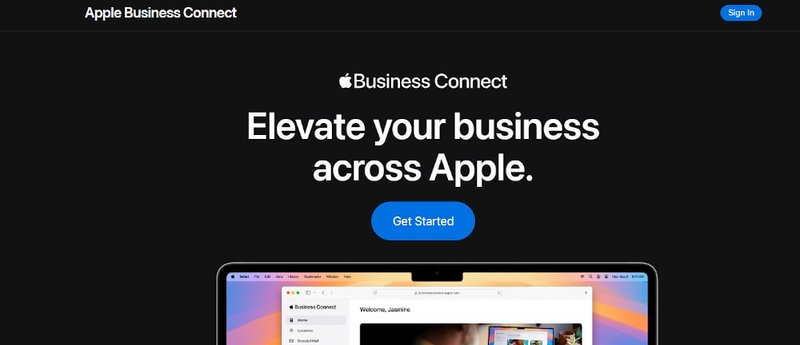
To begin, go to the official Apple Maps Connect site: https://mapsconnect.apple.com .
If you're not already signed in, you'll be prompted to enter your Apple ID.
- Don't have an Apple ID? Click “Create one” and follow the standard Apple account registration process.
- It's strongly recommended to create a dedicated Apple ID for your business, rather than using a personal one.
Step 2: Accept Terms and Conditions
Once signed in, you’ll need to agree to Apple’s business listing terms. Read carefully and confirm by checking the box and clicking “Continue.”
This screen also outlines Apple’s expectations for legitimate business listings:
- You must be authorized to manage the business.
- Listings must reflect physical, customer-facing locations (with some exceptions — we’ll get to that in a later section).
Step 3: Search for Your Business
You’ll now be prompted to search for your business name and address.
- If your business already exists , you can claim it.
- If it doesn’t, select “Add New Place.”
Be precise when entering address and contact details, as this will help avoid duplicate listings later.
Step 4: Enter Basic Business Information
You’ll now be guided through a multi-screen form where you'll input:
- Business Name
- Phone Number
- Address (including suite/unit number if applicable)
- Business Category (Apple uses a predefined list similar to Yelp’s taxonomy)
- Website (optional but recommended)
- Apple Maps Connect offers auto-complete suggestions for business categories. Choose the most specific and relevant one to improve local search visibility.
Step 5: Add Your Business Hours
Accurate hours help customers know when they can visit. You can add:
- Weekday vs weekend hours
- Closed days (e.g., holidays)
- 24-hour service indicators
Step 6: Add Social Media and Yelp Links (Optional)
Apple pulls additional business info from Yelp, TripAdvisor, and social media profiles. If you connect your business’s social URLs, Apple Maps will display:
- Yelp reviews and star ratings
- Social presence (useful for restaurants, bars, service-based businesses)
Pro tip: Make sure your Yelp listing is up to date — it directly impacts how your Apple Maps profile appears.
Step 7: Location Placement via Pin Drop
Apple Maps Connect lets you manually place a pin on the map to verify your exact business location.
- Zoom in and place the pin as accurately as possible.
- This is particularly important for businesses in multi-unit buildings or malls.
Step 8: Verification Process
After entering all your information, you’ll be required to verify ownership. You’ll receive options such as:
- Phone Call : Apple calls the business number with a verification code.
- Email : If your business is registered in Apple’s partner databases, you may be allowed to verify via email.
Verification must be done during business hours, and you must be at the listed phone number to receive the code.
- If verification fails, don’t panic. You can request a callback or reschedule.
Final Checklist Before Submission
- Accurate business name
- Correct address and pin placement
- Active phone number
- Up-to-date website and social media links
- Business hours included
Once submitted, your listing enters Apple’s review queue. Most listings are reviewed within 3–7 business days.
Why This Matters
Being listed on Apple Maps ensures your business shows up in:
- Siri searches
- Spotlight suggestions on iPhones
- Apple CarPlay navigation
Given Apple’s stronghold on mobile devices, skipping this step could mean losing visibility to a significant portion of your local market.
What’s the Easiest Way to Verify Your Apple Maps Business Listing?
So, you've submitted your business to Apple Maps via Apple Maps Connect — now comes the crucial part: verification. Without completing this step, your listing won’t go live. The process is generally simple, but there are several paths to get verified, and a few common roadblocks that can slow you down.
This section provides a detailed breakdown of verification methods, real-world tips, and common issues — backed by Apple documentation and user reviews.
Why Verification Matters
Before we dive into how, let’s clarify why this step is non-negotiable:
- Unverified listings won't appear publicly
- Apple uses verification to ensure the business exists and you are authorized to represent it
- Incorrect or failed verifications may delay listing approval by 7–14 days or more
Verification Methods Available
Apple Maps Connect currently supports two main methods of verification:
1. Phone Call Verification
- Apple will automatically call the number listed in your business profile
- You’ll receive a 6-digit code, which you’ll enter into the Maps Connect dashboard
- This is the fastest method and is usually completed in under 5 minutes
Important requirements:
- The phone number must be active and reachable
- Calls happen during business hours, typically within minutes of clicking "Verify"
- You must answer the call personally — automated systems can fail to register the call
2. Email Verification (Conditional)
If Apple already has your business listed through third-party partners like Yelp, they may offer verification via business email.
- You’ll receive a secure link or code sent to a business domain email (e.g., info@yourcompany.com)
- Not all businesses are eligible — it depends on Apple's confidence in the business data
Other Options (Less Common):
In rare cases, Apple support may offer manual verification through:
- DUNS number lookup (for corporations)
- Utility bill or business registration document submission
This only happens if all other methods fail or if your business triggers review due to missing details.
What If the Call Doesn’t Work?
You’re not alone — users have reported several issues with phone verification. Here are the most common and how to fix them:
Problem: The call never comes
Solution:
- Make sure the phone number you entered is correct and active
- Apple only attempts a limited number of retries per day
- You may need to wait 24 hours before trying again
Problem: You can’t answer live (e.g., it’s an IVR system)
Solution:
- Redirect calls temporarily to a direct number
- Apple’s call cannot navigate through extensions or automated menus
Problem: Verification option is greyed out
Solution:
- Your business may be under additional review
- In this case, wait for Apple’s email or use the support link on the dashboard
Troubleshooting Tips
- Always keep your Apple ID email inbox open — Apple may send verification status updates here
- Add your business domain email to your Apple ID for smoother communication
- If all else fails, use the “Report a Problem” link inside Maps Connect for escalation
User Reviews: Real-World Experiences
Many users on forums like Apple Support Communities and Reddit have shared insights:
"The call came within 30 seconds. We answered on our landline and the code worked instantly. Super easy." – Verified user, Reddit r/smallbusiness
"Took us three tries because the receptionist didn’t recognize the call as legit. Once we knew what to expect, it was fine." – SMB owner, Apple Support Forum
These real-world experiences echo a common theme: the process is simple but requires alertness and preparation.
Apple’s Official Guidance
Apple offers basic verification FAQs on their support portal:
https://support.apple.com/en-us/HT204804
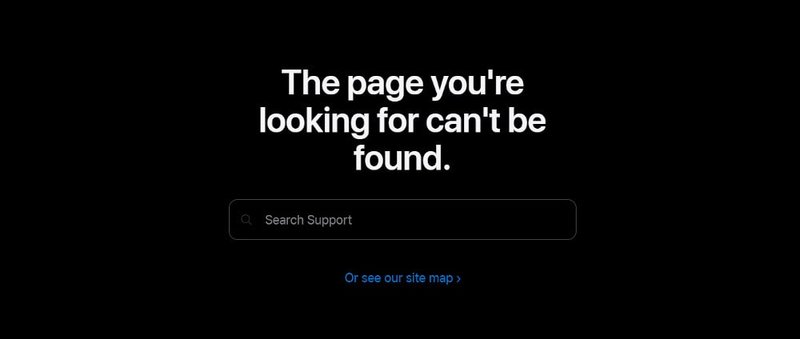
However, their documentation is limited — most issues are resolved faster through community support or by trial-and-error.
Expert Input: What Works Best?
In an interview with LocalU, Joy Hawkins , a local SEO consultant, shared:
"For most small businesses, phone verification is the fastest and most consistent method. But always make sure the number rings to a person — not a machine."
That advice is echoed by Apple Maps support reps themselves — live answering is key .
Summary Checklist for Easy Verification
- Business phone is staffed and available
- Direct person answers calls, not an IVR system
- You’re logged into Apple Maps Connect before initiating verification
- You’ve checked Apple ID and domain emails for any prompts
Once verified, your listing typically goes live in 2–5 business days, though in some cases, it can appear even sooner.
Coming up next: how Apple handles listings for businesses that don’t have a physical address.
Can I Add a Business to Apple Maps Without a Physical Address?
As digital-first businesses continue to rise — from mobile dog groomers to online-only consultants — a common question surfaces: can you list a business on Apple Maps without a physical storefront? The short answer is: yes, but with strict conditions.
This section explores what Apple Maps allows, what it doesn’t, and how you can work around these rules without risking rejection.
Apple’s Official Policy on Business Locations
Apple Maps Connect is designed with one main assumption: your business has a physical, customer-facing location. Here’s how Apple phrases it:
“Apple Maps listings are for businesses that have a physical location that customers visit or that staff visit for customer interactions.” – Apple Support
This means:
- Home-based businesses: ✔️ (if customers visit)
- Service-area businesses: ✔️ (with limitations)
- Virtual businesses: ❌ (if no physical presence or in-person service)
PO Boxes and Mailboxes: Not Allowed
Apple strictly forbids the use of P.O. Boxes, UPS mailboxes, and virtual offices as business locations. This is in line with their quality guidelines, which aim to prevent spammy or misleading listings.
Trying to use a virtual address can lead to:
- Listing rejection
- Account suspension
- Removal from search results
What About Service-Based Businesses?
If your business provides services at the customer’s location — think electricians, mobile pet care, home cleaners — you can still be listed.
Here’s what Apple requires:
- A registered business address, even if customers don’t visit it
- A service area description (you’ll define which cities or zip codes you serve)
You must still verify via phone or email, and your physical location must match legal business records.
Comparison with Google Maps Policy
To better understand Apple’s approach, let’s contrast it with Google:
| Policy Area | Apple Maps | Google Maps |
|---|---|---|
| PO Box allowed? | No | No |
| Home address allowed? | Yes (with conditions) | Yes (hidden option for service areas) |
| Purely virtual businesses? | No | Sometimes (if tied to a real owner) |
| Service areas supported? | Yes (must still list a real address) | Yes (via Google Business Profile) |
Key takeaway: Apple’s system is more restrictive than Google’s, especially for startups and freelancers who lack a commercial office.
Legal and Practical Considerations
There are legal implications to consider:
- In many jurisdictions, business registration requires a real address
- Apple cross-references third-party sources like Yelp, Foursquare, and Dun & Bradstreet
- Misrepresentation could lead to penalties or removal from other platforms as well
So, while using a virtual office may seem like a convenient shortcut, it's ultimately risky and unsustainable.
Workarounds That Are Compliant
There are still ways to establish a compliant listing without renting retail space:
Option 1: Use a Registered Home Office
- You must be able to receive mail and phone calls there
- It must be linked to your business registration and tax records
Option 2: Partner with a Shared Workspace
- Some coworking spaces allow you to list their address if you actually operate there
- Check that you have a dedicated mailbox and phone access
Option 3: List as a Service-Area Business
- Your profile will display general service regions rather than a map pin
- Not ideal for SEO, but acceptable under Apple’s guidelines
Expert Tip
According to a recent BrightLocal study, listings with a verified physical address outperform service-area listings by 23% in local search visibility.
So while Apple Maps allows some flexibility, having a real, verifiable location still yields better results.
If your business is:
- Fully remote
- Does not receive customers in-person
- Operates without a consistent physical base
…then Apple Maps may not be the best local discovery platform. Instead, focus on:
- Yelp
- Google Business Profile (with hidden addresses)
- Niche directories relevant to your sector
For businesses that want Apple Maps visibility but lack a storefront, the best move is to:
- Register a legal business address (not a P.O. Box)
- Be honest about your operations
- Use Apple’s service area features wisely
Coming next: we’ll explore the difference between Apple Maps Connect and the Apple Maps Business Login — and why people often confuse the two.
How Can I Update Your Business Address or Hours on Apple Maps?
Keeping your Apple Maps listing accurate is essential — not just for credibility, but also for customer satisfaction and local SEO visibility. An outdated address or incorrect operating hours can cost you foot traffic, negative reviews, and even a drop in search rankings.
This section provides a step-by-step walkthrough for updating your business information on Apple Maps using Apple Maps Connect, supported by visuals, real-world examples, and troubleshooting tips.
Why Regular Updates Matter
Let’s start with a reminder: Apple Maps data feeds into
- Siri voice search
- iPhone Maps app
- Spotlight suggestions
- Apple CarPlay navigation
If your business moves or changes hours and that update isn’t reflected, it can:
- Frustrate customers who show up when you’re closed
- Cause bad reviews due to outdated info
- Lower your discoverability in local search results
Step-by-Step: Updating Business Address or Hours
Step 1: Go to Apple Maps Connect
Visit mapsconnect.apple.com and log in using the Apple ID linked to your business listing.
Step 2: Select Your Business Listing
On the dashboard, you’ll see a list of businesses associated with your account.
- Click on the business you want to update
- The listing details will open in an editable form
Step 3: Update the Address
Navigate to the “Location” section:
- Enter your new street address
- Update suite/floor number if applicable
- Use the interactive map pin to drop your location precisely
Tips:
- Make sure the address matches postal formatting standards
- Confirm the pin drops at your storefront entrance or physical service center
Step 4: Change Business Hours
Navigate to the “Hours” tab:
- Update daily hours using dropdowns
- Mark holidays or custom closures
- Use the “24-hour service” option if applicable
Examples:
- Restaurants should update seasonal hours (e.g., summer patio vs winter menu)
- Salons may list extended hours for promotions or peak seasons
Step 5: Save and Resubmit
After making your changes:
- Click “Submit for Review”
- You’ll see a confirmation screen indicating the review process has started
Most updates are reviewed within 3–5 business days, though hours-only changes may go live faster.
Troubleshooting and Tips
Issue: Changes aren’t showing up
- Double-check you clicked “Submit” after editing
- Updates usually take 3–5 days to reflect
- Ensure Apple ID email is monitored for status alerts
Issue: Wrong pin placement
- Edit the pin manually using the drag-and-drop tool
- Zoom in closely to confirm precision
Issue: Can’t edit the listing
- You may not be the verified listing owner
- Use the “Claim this business” option or contact Apple Support
Visual Guide (Based on Apple’s UI)
- Dashboard : Shows listed businesses with edit buttons
- Address Section : Editable fields + map interface
- Hours Tab : Drop-down fields for each day of the week
- Confirmation : Displays status of submission and review progress
Staying accurate on Apple Maps is not just a one-time setup — it’s an ongoing responsibility. Regular updates ensure your customers always know where and when to find you.
And in the next section, we’ll dive into the common mistakes businesses make during their initial Apple Maps setup — so you can avoid them entirely.
What Are the Common Mistakes When Registering a Business on Apple Maps?
Registering your business on Apple Maps may seem straightforward, but many businesses unknowingly make errors that hurt their visibility, create confusion, or even result in rejected listings. Whether you're setting up a new profile or updating an existing one, avoiding these pitfalls is crucial.
This section explores the most common mistakes, their consequences, and how to prevent them — supported by expert insights, Apple documentation, and user experiences.
Mistake 1: Duplicate Listings
What happens: Businesses unknowingly create more than one listing for the same location.
Consequences:
- Dilutes SEO value across multiple entries
- Confuses customers with conflicting info
- Risks rejection or suspension by Apple
How to avoid it:
- Always search Apple Maps Connect before creating a new listing
- If a listing exists, use the “Claim this place” option
- Avoid variations in name (e.g., "Joe’s Pizza" vs. "Joes Pizza")
Mistake 2: Choosing the Wrong Category
What happens: Businesses select overly broad or inaccurate categories.
Consequences:
- Reduced visibility in local search
- Inaccurate matches with Siri or Maps queries
Example: A dental clinic choosing “Health Services” instead of “Dentist.”
How to avoid it:
- Use Apple’s built-in category suggestions
- Choose the most specific option available
Mistake 3: Incomplete Profiles
What happens: Owners skip optional fields like business hours, website, or social media links.
Consequences:
- Lower trust with users
- Less favorable ranking in Apple’s algorithm
Checklist of often-missed fields:
- Hours of operation
- Business description
- Website and Yelp links
- Accurate pin location
Mistake 4: Inaccurate or Mismatched NAP (Name, Address, Phone Number)
What happens: The business uses different versions of its contact info across platforms.
Consequences:
- Apple cross-checks listings with Yelp, Foursquare, and TomTom — mismatches hurt credibility
- Creates verification delays or denials
How to fix it:
- Standardize your NAP info across Apple Maps, Yelp, Google, and your website
- Use tools like Moz Local or BrightLocal to audit consistency
Mistake 5: Using a P.O. Box or Virtual Address
What happens: Owners list a mailbox service or coworking space without actually working there.
Consequences:
- Immediate rejection by Apple
- Potential flagging of your Apple ID for suspicious activity
Apple’s policy:
"Listings must reflect a legitimate physical location staffed during business hours.”
Safe alternatives:
- Use a home address (if legally registered and service-based)
- Secure a legitimate coworking space where business activities occur
Mistake 6: Misplaced Map Pin
What happens: Owners forget to manually adjust the pin to match the physical entrance.
Consequences:
- Customers end up at the wrong location
- Negative reviews for being hard to find
How to correct it:
- Use the manual pin adjustment in Maps Connect
- Zoom in to confirm street-level accuracy
Mistake 7: Skipping Verification
What happens: Business owners enter data but never complete the verification call or email.
Consequences:
- Listing stays in limbo and is never published
- Business remains invisible on Apple Maps
Reminder:
- Answer the phone live during business hours
- Watch for verification emails from Apple
Mistake 8: Unmonitored Listings Post-Approval
What happens: Businesses get listed but never return to update info or respond to reviews.
Consequences:
- Outdated hours or contact details
- Missed customer feedback opportunities
Best practices:
- Review your listing quarterly
- Update for holidays or temporary closures
Expert Commentary
Ben Fisher , a certified Google Business Profile Platinum Product Expert, commented in a recent webinar:
"Even though Apple Maps doesn’t offer as many engagement tools as Google, an accurate and fully-optimized listing still significantly improves visibility — especially among Siri and iOS users."
His point: don’t underestimate Apple’s impact just because the platform is simpler.
Apple Maps is becoming more intelligent — and less forgiving. Listings that cut corners or break the rules are more likely to be suppressed or flagged.
Up next, we’ll answer the big question: how long does it actually take for your listing to appear on Apple Maps once submitted?
How Long Does It Take for Your Business to Appear on Apple Maps After Submission?
Once your business listing is submitted through Apple Maps Connect, the clock starts ticking. But how long until customers can actually find you on Apple Maps? The answer varies depending on several factors — from verification method to data accuracy and Apple's review queues.
In this section, we break down the expected timeline, what influences the delay, and how to monitor the process effectively.
Typical Review Timeline
Apple does not publish an official SLA (Service Level Agreement) for business listing review. However, based on aggregated user feedback and historical behavior, here’s what you can expect:
| Stage | Estimated Timeframe |
|---|---|
| Submission via Maps Connect | Immediate |
| Verification (Phone/Email) | Same day to 3 business days |
| Apple Internal Review | 2–7 business days |
| Full Public Visibility | 3–10 business days total |
Note: These ranges apply to standard cases. Listings flagged for manual review, content inconsistency, or suspicious location data may take significantly longer.
What Affects the Review Speed?
Several key variables influence how fast your listing gets published:
1. Verification Method
- Phone verification is the fastest (usually within minutes to a day)
- Email verification may take 1–3 days, depending on business domain reputation
2. Listing Completeness
- Listings with all fields filled (hours, website, categories) move through review faster
- Incomplete profiles are more likely to be flagged for manual checks
3. Business Category
- Certain categories like medical, financial, or legal services may trigger additional scrutiny
4. Data Conflicts with Third-Party Sources
- If your info doesn't match Yelp, Foursquare, or Dun & Bradstreet entries, expect delays
- Apple’s algorithm often halts reviews until inconsistencies are resolved
Monitoring Your Listing Status
After submission, here’s how you can track your listing:
- Log in to mapsconnect.apple.com
-
View the status next to your listing:
- "In Review"
- "Pending Verification"
- "Live"
Apple does not send emails for every status change, so check back regularly
If more than 10 business days pass without updates:
- Use the "Report a Problem" option
- Recheck your verification status or contact Apple support
User Insights: Real Submission Timelines
On Reddit’s r/smallbusiness and Apple Community forums, verified users report:
"Took 2 days after phone verification for our coffee shop to appear. Fast and smooth."
"We had an issue with mismatched phone number — delayed us by a week until it was corrected."
"Service business listing went live in 3 days. Retail location took 7."
What If It Still Doesn’t Show Up?
If your listing doesn’t go live within 2 weeks:
- Check your Apple ID email inbox for error notices
- Verify that your pin location isn’t off
- Make sure the business isn't already live under a different name or address variant
- Try resubmitting or escalating through Apple Support
Summary Timeline
Here’s a recap of what to expect:
- Day 0 : Submit business listing and initiate verification
- Day 0–3 : Complete phone/email verification
- Day 2–7 : Apple reviews and approves the listing
- Day 3–10 : Listing becomes discoverable across Apple Maps, Siri, and CarPlay
Be proactive. A listing doesn’t just go live and stay perfect forever. Once published, check it:
- From different iOS devices
- In both map view and Siri search
- In the Apple Maps business info card
A verified and timely listing boosts your appearance in local discovery — and ensures that when customers are ready to find you, they actually can.
Coming next: where does Apple Maps get all its business information from anyway? We'll examine data sources like Yelp, Foursquare, and Apple’s own Connect platform.
Where Does Apple Maps Get Its Business Information?
When your business shows up on Apple Maps, it’s not just because you manually entered your data. Apple draws from a complex network of third-party sources to ensure listings are accurate, complete, and trustworthy. Understanding where this data comes from — and how it flows — is essential to managing your Apple Maps presence.
In this section, we’ll break down Apple’s main data providers, how each influences your listing, and what you can do to take control of these inputs.
Primary Data Sources for Apple Maps
Apple Maps pulls business data from multiple verified partners. The most influential include:
1. Apple Maps Connect
This is the only direct portal where businesses can claim and update their listings. When you submit information via mapsconnect.apple.com , Apple uses that data as the core record.
Data provided:
- Business name
- Category
- Address and pin placement
- Phone number
- Hours of operation
Control: High — fully editable by business owners
2. Yelp
Yelp is a critical external data source for Apple Maps, especially for:
- Customer reviews
- Star ratings
- Photos
- Business attributes (e.g., wheelchair accessibility, parking)
Control: Moderate — businesses can manage their Yelp profile, but can’t control how Apple syncs the data
Tip: Optimizing your Yelp presence improves how your Apple Maps listing appears visually and contextually
3. Foursquare
Foursquare contributes location intelligence and venue data to Apple. It’s especially influential for:
- POI (point of interest) categorization
- Additional user-submitted photos and tags
Control: Low to moderate — you can claim your business on Foursquare and edit details, but syncing with Apple isn’t always instant
4. TomTom
TomTom provides the foundational geospatial data layer for Apple Maps.
Their role:
- Street geometry
- Address formatting
- Navigation routing
Control: None — businesses can’t edit TomTom data directly; Apple uses it to improve mapping accuracy
5. OpenStreetMap (OSM)
Apple has previously incorporated some open-source map data, especially in regions where proprietary data is incomplete. However, reliance on OSM is decreasing in favor of Apple's own data collection.
Data Integration Workflow (Simplified)
+-----------------+
| Yelp / Reviews |
+--------+--------+
|
+--------+ +--------v--------+ +-----------------+
| Foursquare |--> Apple Maps DB <-----| Maps Connect |
+--------+ +--------^--------+ +-----------------+
|
+--------+--------+
| TomTom & OSM |
+-----------------+
Why This Matters to Your Business
Because Apple uses multiple data inputs, you must keep your information consistent across all platforms. Conflicting data can:
- Delay your listing approval
- Lower your visibility in Apple Maps search results
- Trigger manual review or suppression
How to Ensure Consistency
- Claim your business on Yelp and update all visible fields
- Optimize your Foursquare profile with correct categories and photos
- Regularly audit NAP (Name, Address, Phone) info across Apple Maps, Yelp, Google, Bing, and your website
- Use SEO tools like Moz Local, Yext, or BrightLocal to monitor listings across the web
Apple's Direct Data Collection
Since 2018, Apple has invested in its own fleet of mapping vehicles and ground truth data collection. This enables:
- Street-level accuracy
- Real-time road condition updates
- More reliable indoor mapping for malls and airports
As Apple builds out its proprietary location database, dependence on third-party aggregators may shrink — but for now, platforms like Yelp remain influential.
| Source | Role in Apple Maps | Editable by Business? |
|---|---|---|
| Maps Connect | Core business data | Yes |
| Yelp | Reviews, photos, ratings | Yes (via Yelp) |
| Foursquare | POI metadata, tags | Yes (via Foursquare) |
| TomTom | Base maps and addresses | No |
| OpenStreetMap | Supplementary location data | Partially (via OSM) |
Apple Maps is a mosaic of data streams — and the more proactive you are across those streams, the more accurate and attractive your listing becomes. Managing your Apple Maps Connect entry is just the beginning; maintaining harmony with Yelp, Foursquare, and your broader online footprint is what completes the picture.
Next up: how do you optimize your Apple Maps listing to actually rank in local searches? Let’s explore that in the following section.
How Do You Optimize Your Apple Maps Listing to Rank Higher in Local Search?
You’ve added your business to Apple Maps — now what? Simply being listed isn’t enough. If you want to appear in the top results when someone searches “best coffee near me” or “emergency plumber,” you need to optimize your Apple Maps listing for local search visibility.
This guide outlines proven techniques to increase your Apple Maps rankings, attract more customers, and compete effectively — even if your business is small or service-based.
Why Optimization Matters
Apple Maps is deeply integrated into the iOS ecosystem:
- Siri voice commands use Apple Maps data
- Spotlight Search recommends businesses from Maps
- Apple CarPlay navigation pulls exclusively from Apple Maps
Appearing at the top of local results can mean the difference between being a customer’s first choice — or not being found at all.
Key Optimization Strategies
1. Complete Your Maps Connect Profile
Incomplete profiles tend to rank lower. Be sure your listing includes:
- Accurate business name, address, and phone (NAP)
- Business category (as specific as possible)
- Website URL
- Business hours
- Social media and Yelp links
2. Choose the Right Business Category
Apple uses structured category data to match user searches. Choosing a general category like “Services” will hurt your visibility compared to something precise like “Plumber” or “Thai Restaurant.”
Pro Tip: Use Apple’s category suggestions instead of typing free-form. They’re optimized for search behavior.
3. Add and Optimize Photos
Though uploaded directly via Maps Connect is limited, Apple Maps pulls visual content from Yelp. Update your Yelp profile with:
- High-quality storefront photos
- Service/product images
- Logo or brand visuals
Businesses with photos tend to receive 42% more clicks, according to Yelp data.
4. Encourage and Manage Reviews
Apple Maps shows Yelp star ratings and reviews, which influence both visibility and conversions.
Ways to manage reviews:
- Ask happy customers to leave Yelp feedback
- Respond professionally to negative reviews
- Monitor ratings weekly and flag inappropriate content
5. Ensure NAP Consistency Across Platforms
Apple cross-references multiple sources — Yelp, Foursquare, and even your own website. If your business name, address, or phone number varies across them, your Maps ranking can drop.
Use tools like:
- Moz Local
- BrightLocal
- Yext
...to scan and correct listings across platforms.
6. Add Secondary Categories (via Yelp)
Apple Maps doesn’t let you add multiple categories directly — but Yelp does. For example:
- “Bakery” as your main category
- Add “Coffee Shop,” “Café,” and “Desserts” on Yelp
These will sync with your Apple Maps entry and increase your chances of appearing in diverse searches.
7. Boost Engagement Through Siri and CarPlay
Ask employees or customers to:
- Use Siri to search for your business name
- Share your Apple Maps link
- Bookmark your location in their Maps app
This passive engagement helps Apple’s algorithm identify your listing as relevant and user-favored.
8. List a Service Area (If Applicable)
If you're a mobile business, use the “service area” feature in Apple Maps Connect to target neighborhoods or zip codes.
Just be sure your business address is still accurate and matches tax/legal records.
SEO Signals Apple Maps Cares About
Though Apple doesn’t publish ranking factors like Google, anecdotal evidence suggests these are key:
- Proximity to searcher
- Relevance (category + content)
- Popularity (ratings, photos, reviews)
- Engagement (clicks, shares, Siri usage)
- Accuracy (verified listing with correct info)
What Doesn’t Matter as Much
- Keyword stuffing in the business name (can trigger penalties)
- Fake reviews (easily detected)
- Using virtual addresses or non-compliant tactics
| Action | Impact on Ranking |
|---|---|
| Complete listing profile | High |
| Add Yelp photos + reviews | High |
| Choose specific business category | High |
| Match NAP across platforms | Medium |
| Add secondary categories on Yelp | Medium |
| Engage via Siri / Apple Maps usage | Medium |
| Use service area targeting | Low–Medium |
Optimizing your Apple Maps listing is about more than visibility — it’s about trust. When your listing looks polished, accurate, and user-friendly, customers are more likely to choose you over a competitor.
Next up, we’ll explore Apple’s rules and best practices for managing multiple business locations, especially for franchises and chains.
What Are Apple’s Policies on Adding Businesses with Multiple Locations?
If your business operates more than one location — whether you’re a growing chain or a national franchise — managing listings on Apple Maps requires a clear understanding of Apple’s multi-location policies.
This section breaks down Apple’s approach to multiple listings, the right way to submit them, and how to avoid common mistakes that could delay or suppress your visibility.
One Listing Per Physical Location
Apple Maps follows a strict one listing = one physical location rule. Each branch, store, office, or outlet must:
- Have its own address
- Operate independently during stated business hours
- Provide a unique phone number or shared line tied to the specific location
What this means: You can’t create multiple listings for the same address under different service names. Nor can you create several entries for the same brand under different categories at the same address.
How to Submit Multiple Locations
There are two primary ways to handle multi-location setups:
1. Manual Entry via Apple Maps Connect
- Log in with your Apple ID at mapsconnect.apple.com
- Create and verify each location individually
- Enter accurate NAP (Name, Address, Phone) details per listing
- Adjust the pin location for each site
Best for: Businesses with fewer than 10–15 locations
2. Bulk Upload for Chains and Franchises
Apple provides a bulk listing submission option for large enterprises with 25+ locations.
- Requires an Apple ID and business verification
-
You’ll be asked to fill out a spreadsheet with columns for:
- Store ID
- Store name
- Address
- Phone number
- Hours
- Latitude/longitude
- You’ll also need to contact Apple Business Support to request access to bulk tools
Best for: Enterprises, regional chains, and franchise groups
Tip: Ensure every location has a unique name in Apple Maps Connect. Even slight naming variations (e.g., "Starbucks - Elm Street") help distinguish locations and aid user discovery.
Apple’s Guidance for Franchise Models
Apple supports franchises under the condition that each listing:
- Reflects the exact physical location
- Shows consistent branding (logo, name)
- Follows the local legal business registration
Franchises can manage listings directly or delegate to a central marketing partner — but ownership and accuracy remain essential.
Avoiding Policy Violations
To ensure your locations aren’t flagged or suppressed:
- Don’t reuse the same phone number across all listings unless it routes calls appropriately
- Don’t use virtual addresses or mailboxes
- Don’t copy-paste descriptions or duplicate categories
- Avoid spam tactics like multiple entries with keyword stuffing
Example: Regional Gym Chain
Let’s say a fitness brand operates 12 gyms across Ontario. Each gym should:
- Have its own Apple Maps listing
- Include branch-specific hours and contact details
- Be verified individually or via bulk entry
Failure to localize these entries could result in:
- Listings not appearing in local results
- Delays in verification
- Lowered trust signals
How to Manage Listings at Scale
If your brand operates dozens or hundreds of locations, consider these tools:
- Yext or Uberall: Syndicate NAP data to Apple Maps
- Custom CMS or CRM integration with Apple’s APIs (for enterprise developers)
- Dedicated support contacts at Apple for corporate account management
Managing multiple locations on Apple Maps isn’t about copying and pasting — it’s about customizing, localizing, and verifying every entry. Apple rewards brands that keep their listings:
- Accurate
- Individually managed
- Responsive to updates (e.g., new hours, closures)
Coming up: we’ll explore whether third-party tools like Moz and Yext are viable for managing your Apple Maps listings — and what their pros and cons really are.
Can You Manage Apple Maps Listings Through Third-Party Tools?
If you're running multiple locations or simply want to streamline local listing management, you’ve likely encountered platforms like Yext , Moz , Uberall , or Synup . But can these third-party tools really manage Apple Maps listings? Yes — to an extent.
This section explains how third-party platforms integrate with Apple Maps, their strengths and limitations, and how to choose the right solution for your business.
How Third-Party Tools Connect to Apple Maps
Apple Maps doesn’t offer a public API for direct editing by third-party apps. Instead, it collaborates with trusted data aggregators and partners, who feed verified business information into Apple’s local database.
Here’s how the workflow typically looks:
- You update your business info on a platform like Yext or Moz Local
- That platform distributes your data to Apple Maps’ indirect partners such as Yelp, Foursquare, and data aggregators like Data Axle (formerly Infogroup)
- Apple syncs with these third-party sources to update listings on Apple Maps
Tools That Support Apple Maps Listing Management
1. Yext
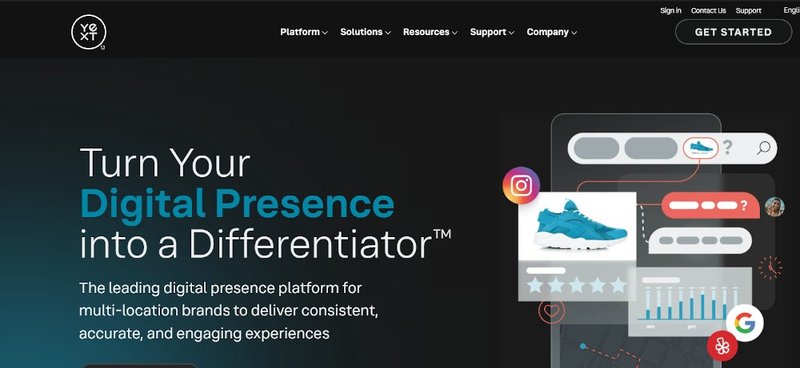
Yext is one of the most robust tools for managing Apple Maps listings indirectly.
- Integrates with Yelp, Foursquare, Data Axle, and more
- Allows centralized editing of NAP data, hours, photos, and categories
- Pushes updates to multiple platforms including Apple indirectly
Pros:
- Scalable for hundreds of listings
- Review monitoring and analytics built-in
Cons:
- Expensive for small businesses (starts at ~$199/month)
- Apple listing changes may take time to reflect
2. Moz Local
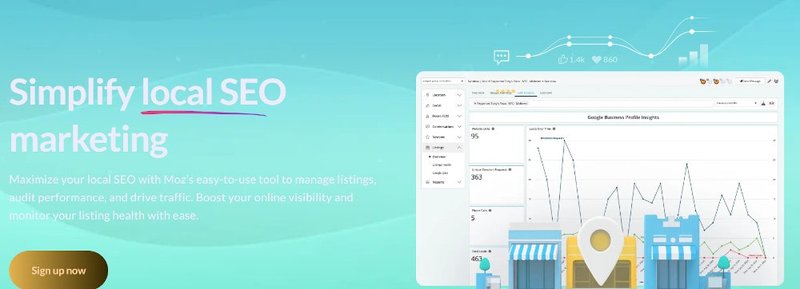
Moz Local syndicates to key aggregators that Apple references for accuracy.
- Offers listing syncing, review alerts, and duplicate suppression
Pros:
- Affordable (starts under $100/year)
- Strong NAP consistency audit tools
Cons:
- Less control over how changes appear in Apple Maps
- Not ideal for large chains with complex hierarchies
3. Uberall
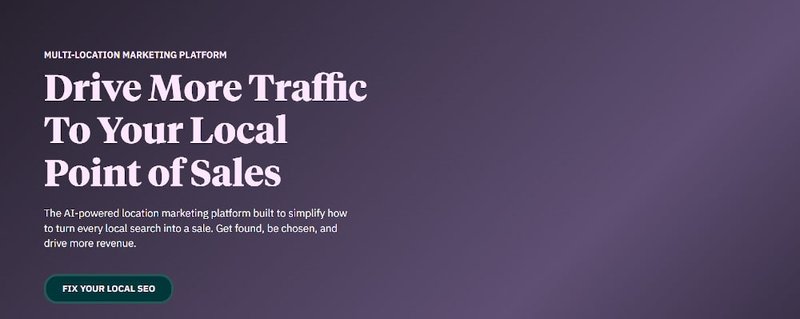
Popular in Europe, Uberall is a location marketing platform with U.S. support.
- Includes reputation management, geotargeting, and data syncing
Pros:
- Focused on omnichannel presence
- Useful for enterprise multi-location brands
Cons:
- Apple Maps support is indirect (via aggregators)
- UI more complex than Yext or Moz
Direct vs Indirect Control: What’s the Difference?
Let’s clarify what you can and cannot do with third-party tools:
| Feature | Maps Connect (Direct) | Yext / Moz / Others (Indirect) |
|---|---|---|
| Add new business listing | Yes | No |
| Edit existing listing | Yes | Sometimes (via data sync) |
| Update NAP data | Yes | Yes (if synced partner) |
| Add photos / social links | Limited | Via Yelp/Foursquare sync |
| Change pin placement | Yes | No |
| Submit for verification | Yes | No |
When to Use Third-Party Tools
Good use cases:
- You manage 10+ locations and need bulk NAP consistency
- You want a central dashboard for Yelp, Foursquare, Google, and Bing
- You have internal staff who can monitor listing sync statuses
Bad use cases:
- You only have 1–3 locations and can manage via Maps Connect directly
- You need to move a map pin or reverify quickly
- You need 100% real-time control over how Apple Maps displays your info
Real-World Example
A national furniture retailer with 45 showrooms uses Yext to manage:
- Location hours
- Store URLs and phone numbers
- Yelp reviews tied to each store
Their Apple Maps profiles stay consistent because Yext continuously syncs updates to data providers that Apple references.
Meanwhile, a small dental office with two locations prefers to manage its listings directly via Apple Maps Connect — faster, free, and more precise.
Third-party tools are powerful allies — but they’re not a silver bullet. You’re essentially paying for indirect influence over your Apple Maps presence, not direct control.
If precision, speed, or unique customization (like pin edits) matter to your brand, stick with Apple Maps Connect. But if scale, efficiency, and NAP consistency are more important, then Yext, Moz, or Uberall may be worth the investment.
Next, let’s examine how your Apple Maps listing integrates across Apple devices like Siri, Wallet, and CarPlay — and how this multiplies your business visibility.
How Does Your Apple Maps Business Listing Affect Siri and Apple Devices?
When a customer searches with Siri, taps directions in Wallet, or asks their Apple Watch for the nearest coffee shop, the results come from one powerful engine: Apple Maps . So your business listing isn’t just tied to the Maps app — it integrates across the entire Apple ecosystem.
In this section, we’ll explore how your Apple Maps listing influences visibility across Siri, Wallet, CarPlay, and other Apple touchpoints — and how to optimize for each.
1. Siri and Voice Search
Siri uses Apple Maps as its primary local data source. Whether the request is spoken or typed via Spotlight Search, results rely on accurate, verified listings.
How it works:
- User says: “Find a hair salon near me”
- Siri searches Apple Maps database
- Siri displays a short list of top-ranked local results based on proximity, business category, reviews, and relevance
If your listing is verified and well-optimized, you’re more likely to appear in the top three suggestions — known as the Siri Local Pack.
Optimization tips:
- Make sure your Maps Connect profile is fully completed
- Ensure consistent category naming with Yelp
- Use clear, recognizable business names (avoid keyword stuffing)
2. Spotlight and Safari Suggestions
When users type a business name or service into iOS’s universal search bar (Spotlight), Apple surfaces locations from Maps.
- These include the business card preview
- Options to call, visit website, or navigate
This feature is often underappreciated but critical. It accounts for a growing percentage of discovery — especially on iPhones, where Spotlight is commonly used.
3. Apple Wallet
If your business supports Apple Pay or offers loyalty cards, it may appear as a suggested location within Apple Wallet.
Use cases:
- Restaurants and retailers that accept Apple Pay show up as "Nearby" on Wallet’s home screen
- Businesses that offer loyalty cards via Wallet (e.g., cafes, gyms) can attach geo-tagged links that prompt users to visit
Integration tip: Register with Apple’s Business Chat or Apple Pay for Business for extended Wallet functionality.
4. Apple CarPlay
CarPlay routes users via Apple Maps. If your location is not properly listed or has incorrect coordinates, drivers may:
- Be misrouted
- Miss the business entirely
Apple Maps on CarPlay pulls from:
- Verified Apple Maps Connect entries
- Yelp and TripAdvisor reviews
- Siri-based location recall
Tips:
- Double-check your pin placement
- Use satellite and street views to confirm accuracy
- Include a business category that reflects in-car search behavior (e.g., "gas station," "coffee," "charging station")
5. Apple Watch
Apple Watch users frequently search for businesses via Siri or Maps — especially when on the move. Results are simplified, but still sourced from Apple Maps.
Key behaviors:
- Users tap “Nearby” to find quick options
- Listings show limited but critical data: name, hours, rating, navigation button
Ensure your listing includes:
- Real-time hours
- Accurate NAP data
- Yelp integration (for star ratings to appear)
Data Sync Across Devices
When you update your Apple Maps listing, it affects every Apple device that accesses it:
- Siri search on iPhone and HomePod
- CarPlay navigation
- Apple Watch directions
- Wallet suggestions
This cross-platform behavior means one bad data entry — like an incorrect phone number or missing hours — gets multiplied across all of Apple’s products.
Why This Matters for Business Visibility
Let’s say your competitor has:
- Photos on Yelp
- A high volume of 5-star reviews
- A verified, completed Apple Maps listing
They’re going to dominate Siri results, appear in Wallet, and be easily found in CarPlay.
If you’re missing even one element, your business may be:
- Omitted entirely
- Relegated to the bottom of search results
Apple’s ecosystem amplifies your Apple Maps listing beyond the Maps app:
- Siri: The fastest-growing search interface on iOS
- CarPlay: Mission-critical for brick-and-mortar businesses
- Wallet: A powerful channel for Apple Pay-enabled merchants
- Apple Watch: Quick decisions for people on the go
A well-maintained Apple Maps listing increases your footprint across every major Apple interface.
In our next section, we’ll compare Apple Maps to Google Maps and highlight what makes each platform unique for business visibility.
Are There Differences in Managing a Business Listing on Apple Maps vs Google Maps?
Absolutely — while both platforms serve the same core purpose (helping users find local businesses), Apple Maps and Google Maps differ significantly in how business listings are created, managed, and displayed. Understanding these distinctions is crucial for maximizing your local SEO strategy.
This section provides a clear, side-by-side comparison of Apple Maps and Google Maps from a business management perspective, covering control, visibility, user behavior, and ease of use.
| Feature | Apple Maps | Google Maps |
|---|---|---|
| Default Platform For | iOS, Siri, Apple CarPlay | Android, Chrome, Google Search |
| Business Listing Tool | Apple Maps Connect | Google Business Profile (GBP) |
| Verification Methods | Phone, Email | Postcard, Phone, Email, Video Call |
| Star Ratings Source | Yelp, TripAdvisor | Native to Google |
| User Reviews | From Yelp, TripAdvisor | Directly via Google |
| Analytics Provided | None | Yes (Search queries, views, actions) |
| Updates Approval Time | 3–10 business days | Often instant to 3 days |
| Map Pin Placement | Manual via dashboard | Automatic + editable |
| Photo Management | Indirect (via Yelp, Foursquare) | Direct upload in GBP |
| Multi-User Access | No | Yes |
| API Access | Limited (closed system) | Full public API |
Listing Creation & Editing
Google Maps :
- Listings created via Google Business Profile (business.google.com)
- Offers intuitive UI with immediate preview and response
- Photos, logos, categories, and even posts can be managed directly
- Provides real-time publishing for most edits
Apple Maps :
- Uses Apple Maps Connect
- No direct review system (relies on Yelp/TripAdvisor)
- Slower publishing time (edits are reviewed)
- Limited customization
Verdict : Google offers more flexibility and transparency, making it the preferred choice for businesses seeking real-time control.
Visibility and Device Ecosystem
- Apple Maps is deeply integrated into Apple’s ecosystem: iPhones, iPads, MacBooks, Apple Watch, Siri, and CarPlay
- Google Maps is native to Android and is also embedded into Google Search and Chrome — meaning it appears in billions of desktop and mobile searches
Impact : Both platforms serve different user bases. Ignoring either one means cutting off a major traffic channel.
Review Management
Google Maps :
- Users leave reviews directly via the platform
- Business owners can respond publicly
- Reviews influence ranking and visibility
Apple Maps :
- Pulls reviews from Yelp and TripAdvisor
- Businesses must manage those platforms separately
- No unified dashboard for responding or monitoring within Apple Maps
Insights and Analytics
Google Business Profile provides:
- Search queries used to find your business
- Actions taken (calls, direction requests, website visits)
- Photo views and review interactions
Apple Maps Connect :
- Offers no analytics
- No ability to track performance within the dashboard
Result : For businesses focused on data-driven marketing, Google provides far more actionable insights.
Ease of Use
- Google : Offers tutorials, community support, multi-user access, bulk uploads, and a feature-rich app
- Apple : Streamlined but limited; no real-time feedback or visibility into listing performance
| Scenario | Best Platform |
|---|---|
| You want real-time edits and performance tracking | Google Maps |
| Your audience primarily uses iPhones | Apple Maps |
| You run a chain with hundreds of listings | Google (with API) |
| You want to influence Siri or Apple Wallet | Apple Maps |
| You need detailed review monitoring | Google Maps |
| You care about car navigation via iOS devices | Apple Maps |
Both Apple Maps and Google Maps are critical for local business discovery — but they serve distinct user bases with different behaviors.
- Google Maps: Best for flexibility, insight, and control
- Apple Maps: Best for visibility within the Apple ecosystem
To win in local search, you need to optimize for both — and understand their operational differences to get the most from each.
Next up: we wrap it all up with a comprehensive strategy for getting found on Apple Maps in 2025 — including pro tips, checklists, and tools.
Conclusion: What’s the Best Strategy to Get Found on Apple Maps in 2025?
In 2025, visibility on Apple Maps is no longer optional — it’s essential. With Apple’s ecosystem influencing how people search, navigate, and shop, your Apple Maps listing can significantly impact foot traffic, voice search relevance, and even in-car navigation.
So, how do you build a future-proof strategy for Apple Maps? This final section distills all previous insights into actionable steps, best practices, and tools you can use to dominate local discovery on Apple platforms.
Pro Tips for 2025
1. Leverage Apple Pay Integration
Merchants accepting Apple Pay can benefit from added visibility in Wallet and Maps. Make sure your payment systems are registered with Apple’s business platforms.
2. Optimize for Siri & CarPlay Discovery
- Use conversational keywords in your Yelp and web descriptions
- Test voice prompts that match how users speak to Siri (e.g., “best pizza nearby”)
- Monitor results in a live environment (via iPhone or Apple Watch)
3. Audit Mobile UX
Remember: Apple Maps listings are viewed almost exclusively on mobile.
- Ensure your website is mobile-optimized
- Test click-to-call functionality
- Use responsive landing pages linked from your listing
4. Track Indirect Signals
Even though Apple Maps lacks direct analytics, you can infer performance using:
- Website traffic spikes from iOS browsers
- Direction requests via Google Analytics UTMs
- Review trends and referral data on Yelp/Foursquare
| Tool | Purpose |
|---|---|
| Apple Maps Connect | Direct listing management |
| Yelp | Reviews and photo management |
| Moz Local | NAP consistency & duplicate suppression |
| Yext | Listing sync across major directories |
| BrightLocal | Citation audits and local rank tracking |
Expert Takeaways
According to Joy Hawkins , founder of Sterling Sky:
"Businesses that invest in consistency and customer experience — across all platforms Apple touches — will outperform competitors stuck in a single-channel mindset."
And she’s right. The Apple ecosystem doesn’t reward shortcuts. It rewards accuracy, consistency, and trust.
Final Word
The strategy for 2025 is clear: Apple Maps must be treated as its own marketing channel — not just an afterthought.
It connects:
- Siri voice queries
- Wallet loyalty experiences
- Watch-based local discovery
- iOS map navigation and suggestions
Optimize once. Monitor always. Improve regularly. That’s the Apple Maps formula for long-term local SEO success.
Sources & Bibliography
- Apple Maps Connect: https://mapsconnect.apple.com
- Apple Business Support: https://support.apple.com
- Yelp for Business: https://biz.yelp.com
- Moz Local: https://moz.com/products/local
- BrightLocal: https://www.brightlocal.com
- Sterling Sky (Joy Hawkins): https://www.sterlingsky.ca






